Depends on the responding police department. Many cities, municipalities and counties require alarm permits in order for the alarm system to be installed. Some cities will not dispatch police to the scene unless there is an alarm permit for that address as well. Please check with your local authorities to find out if an alarm permit is required for your location.
If your system is setup to control Zwave devices then you can easily add lights, locks, or thermostats by adding $3 each per month to your monthly service and following these basic instructions:
Press the down arrow 4 times till it says “System Tests”, press OK,
Enter Master Code then press OK,
Press the up arrow 1 time till it says “Interactive Services” then press OK,
Press the down arrow 1 time till it says “Z-wave setup the press OK,
Press down arrow 1 time till it says “Add Z-wave device then press OK,
The screen says “Press button on device to add…”
This is when you go over to the device and press and hold the button on the device until you hear a beep on the alarm panel.
Then the alarm panel will say something like “Device 3 added”
To exit this programming, press the “Status” button 5 times.
There are a couple of things you should know about the wireless motion detectors. First, to preserve battery life the light on the motion detector will not turn on. Second, to preserve battery life, the motion is programmed to go into sleep mode if it senses motion 2 times in a 60 second interval. This will cause the motion to sleep for 5 minutes and then it will automatically wake itself up. This will keep the battery from running out too quickly because the motion is not sending signals to the control every time someone walks by during the sleep mode. This can also make testing a little tricky.
To test your motion detector follow these steps:
Sometimes this is a quick fix, and the connection between the thermostat and the panel just needs to be re-set by doing the following:
Please view our movig policy for more information.
Yes. Titan offers a special Extended Limited Warranty/Quality Service Plan (QSP) which will cover the repair or replacement costs of the equipment for just a few dollars each month. To get the Quality Service Plan for your Titan system, call 602-680-4567.
If you have our interactive cellular services at each of these locations, then you may access multiple sites by emailing support@titanalarm.net and request that we setup your accounts for this special services. Once your accounts have been connected we will give you a login name and password that you can use to access your accounts by going to the website www.alarm.com/enterprise.
Motion Detectors are a device that are always in search mode until transmission of an event. This is due to the motion being battery operated to conserve battery life the motion is in a search mode to where when something crosses its beams it then ends the search mode and switches its power to the transmitter and transmits the event. The transmission of a signal takes a high level of power from the motion and so the motion goes into a sleep mode for 5 minutes to conserve battery life. At the conclusion of the 5 minute sleep period the motion begins its constant supervision again until the next time it sees motion.
(Special note: As the sensor is always working regardless of the panel if the motion didn’t do this when the panel isn’t armed and you are walking around the battery would become completely drained)
To test your motions you need to simulate that you have left the home.
Go to the main panel and perform the following:
Client will need to perform the steps twice once for viewing while on network using IP address the other while away from home using the Dyndns.
First Time
Second Time
The first thing you want to do is walk over to the alarm panel and check the system status. If the alarm panel doesn’t show any errors such as “Smoke Low Battery” or “Smoke Sensor Error”, then the problem is not with any smoke detectors that are connected to the alarm system. The issue will be with the smoke detectors that are in your home that are not part of the smoke detector.
With my Alarm.com app how can I see my multiple sites?
1. Select the “Profile” tab.
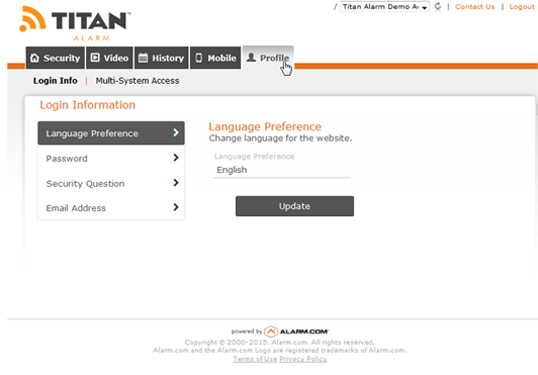
2. Select the sub-tab “Multi-System Access”.

3. Select the icon for “Add System” and enter your alarm login information for your other account into the pop-up that appears.

4. You will then have a drop down that you can use to switch between your systems on your account.
Your alarm system is a High end Personal Assistant for your House. So like a phone typically if it is beeping it has a message for you. Most of the time the message that will show up will correspond to a non urgent issue and allow you to clear the message after it has been reviewed. In some cases the message will not clear so as to prompt you to contact our office. To review the message on your panel you will need to access your system status.